In this post I cover how to check the size of a subject from a photo taken at or above life size (i.e. 1:1 or higher) magnification. This information can be useful when trying to obtain an ID for an insect / flower you've photographed. For subjects taken at less than life size magnification, they should hopefully be large enough for you to get a good estimate of the size by eye. Carrying round a notepad and pen with you may be useful to record the size.
If you are using Canon's MP-E 65mm/2.8 Macro Photo lens, this lens records the magnification data in the EXIF maker notes. For other lenses you need to either record the magnification the photo was taken at, or make sure you take a reference photo at a specific magnification.
When calculating the size of your subject from the image, the first thing you need to do is to get the sensor size of your camera. Google is handy here. For my 450D, the sensor width is 22.2mm.
Finding the magnification for an image taken with the MP-E lens
Download Exiftool, or if you're on Windows you can use ExiftoolGUI.
In ExiftoolGUI browse to your image, select it, then in the Maker tab look for 'MacroMagnification' value.
Or in ExiftoolGUI you can otherwise click the Exiftool direct button and then type -MacroMagnification in the pop-up box, and press enter to see the value.
If you are using a Mac or Linux, or use Windows but don't like GUIs, then you can use exiftool from the commandline, the command should be something like exiftool -MacroMagnification _MG_1206.CR2
Your Image processing software may not save the maker notes into JPEGs (e.g. Adobe Camera Raw doesn't), so you have to check the MacroMagnification on the original CR2 file rather than a JPEG you have processed from the CR2.
Using the magnification to work out subject size
Divide the sensor size of your camera by the Magnification, e.g. my 450D's sensor size is 22.2mm, and Magnifcation for my image was 2.4x, so 22.2/2.4 = 9.25. This is the width of your image.
Open the image (uncropped) in Photoshop, then go to Image > Image Size.... In the Image size dialog untick 'Resample Image'. Then enter the correct image width you worked out earlier (in my case 9.25mm):
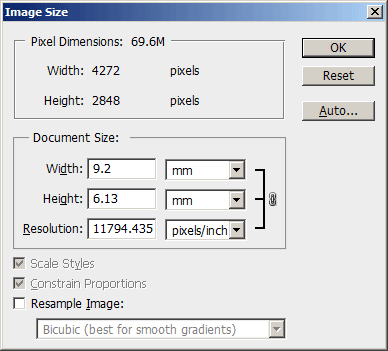
Now you can use the ruler tool in Photoshop to measure the size of your subject. I can see my bug is 3.6mm long.
Hope this is helpful.

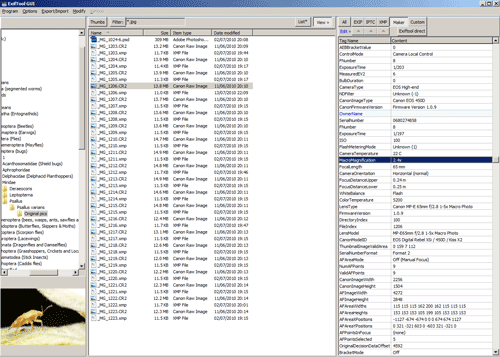
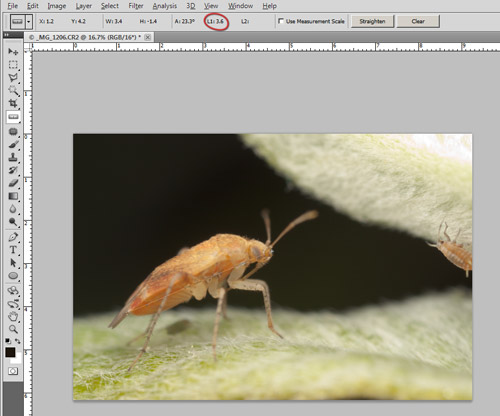
Hello David, thanks for providing this helpful information.
Would you expect the MacroMagnification data to be recorded in RAW files created with a Sony A7R, which is connected to the Canon MP-E 65 via the Metabones EF to E IV adapter?
I suspect that some of the metadata is omitted, because although ExiftoolGUI reveals LensType : Canon MP-E 65mm f/2.8 1-5x Macro Photo + Metabones Adapter and lots of other stuff, the magnification figure isn’t revealed.
Thanks for your help.
Kind regards,
Ian
Hi Ian
I think the MacroMagnification is a Canon specific metadata property, so it would only be recorded by Canon cameras. For other cameras you’d need to try and remember to write down the magnification for each shot, or take a photo of a ruler each time you change the magnification.
Regards
Dave
I appreciate that this is an old blog. However I have a question about this.
The Canon 450D sensor size is 22.2 x 14.8 mm
I.e it is not a square, therefore as your bug is not parallel to the bottom line should not the calculations take this into account?
Or am I missing something?
I have not used trigonmetry for many years
Hi David
The ruler tool measures the length of the line you draw with it, it doesn’t measure only along the horizontal axis (unless you draw a horizontal line with it).
So you can use the line length given by the ruler tool, no need for trigonometry!